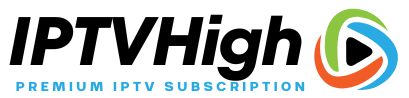What is GSE Smart IPTV App?
GSE Smart IPTV is one of the best app to stream IPTV services with almost all Android & iOS devices.
However, there’s 2 methods to setup your IPTV Subscription on GSE App.
In the first case, you will need a user name, a password and a link to the server.
while all you need In the second case is an M3u link.
Firstly download GSE Smart IPTV APP from Google Play Store or iOS App Store then install the APP, then follow the steps below to start streaming.
How to Get Your M3U Link?
You have a GSE Smart IPTV App, Just pick one of our Android & iOS subscriptions, make your order and you will receive an email with the M3U & the Portal Link asap.
If you have an android or iOs device This tutorial will guide you through the setup.
IPTV on GSE Smart IPTV App – 1st Method
1 – First and foremost you will have to copie the username and the password from your M3u link.
For example :
M3U Link :
http://hottv.live:8789/get.php?username=tuto&password=test&type=m3u_plus&output=ts
The Username is : tuto
The Password is : test
2 – At this time open it then accept the Agreement
3 – Then on the top left, click on Menu icon.
4 – Select xtream Codes API.
5 – click + in the upper right corner.
6 – Fill in the following information into the corresponding field and check auto-update EPG then press Login.
7 – Click on the profile you just created.
8 – Wait while the App download your channels list, then you can install the EPG Services by clicking on “Install EPG GUIDE”.
9 – Finally, you can browser your list, and enjoy watching your favorite channels, movies and series.
IPTV on GSE Smart IPTV App – 2nd Method
1 – Install the app and open it then accept the agreement.
2 – On the top left, click on Menu icon.
3 – Select Remote Playlists.
4 – click + in the upper right corner and add M3U URL.
5 – Name the list, Copie and paste the URL into the corresponding field, then press Add.
6 – Click on the playlist you just created.
7 – Wait while the App download your channels list,
8 – Once done, browser your list, select a channel, then enjoy watching your favorite channels, movies and series.